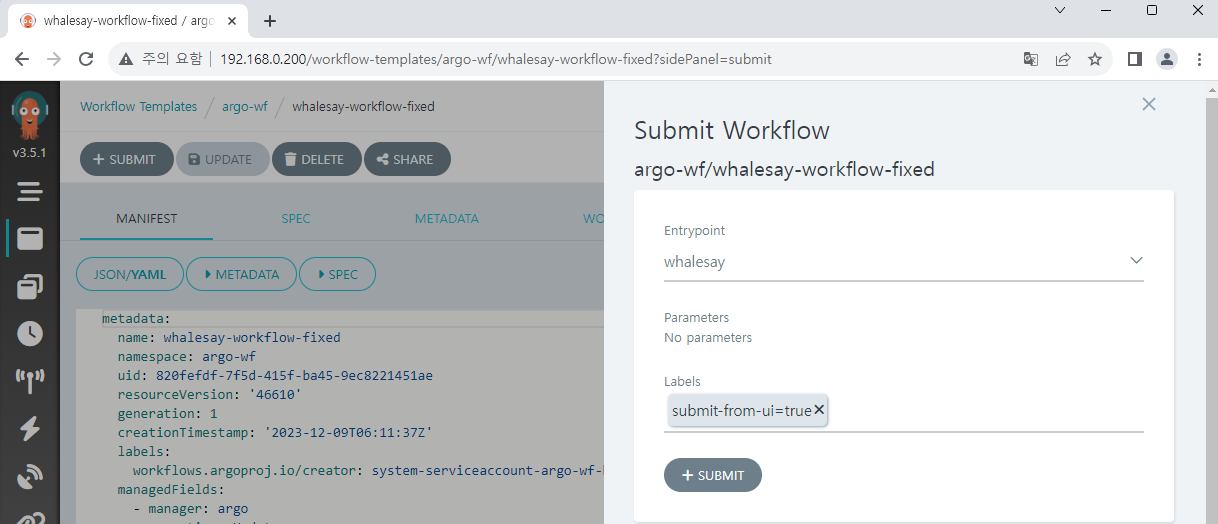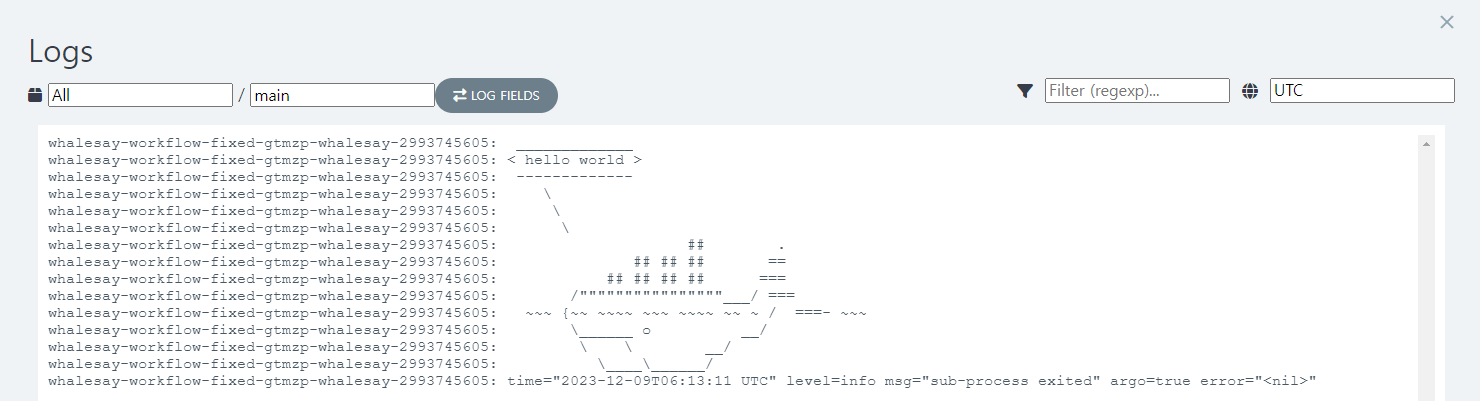Basic workflow
In this document we'll explore Argo Workflows UI, and create/run a simple workflow directly.
View workflow list
After we log in to Argo Workflows, we can check the workflow list on the first page.
But if a namespace other than argo-wf is selected (including undefined which may be set by default) the error occurs as follows.
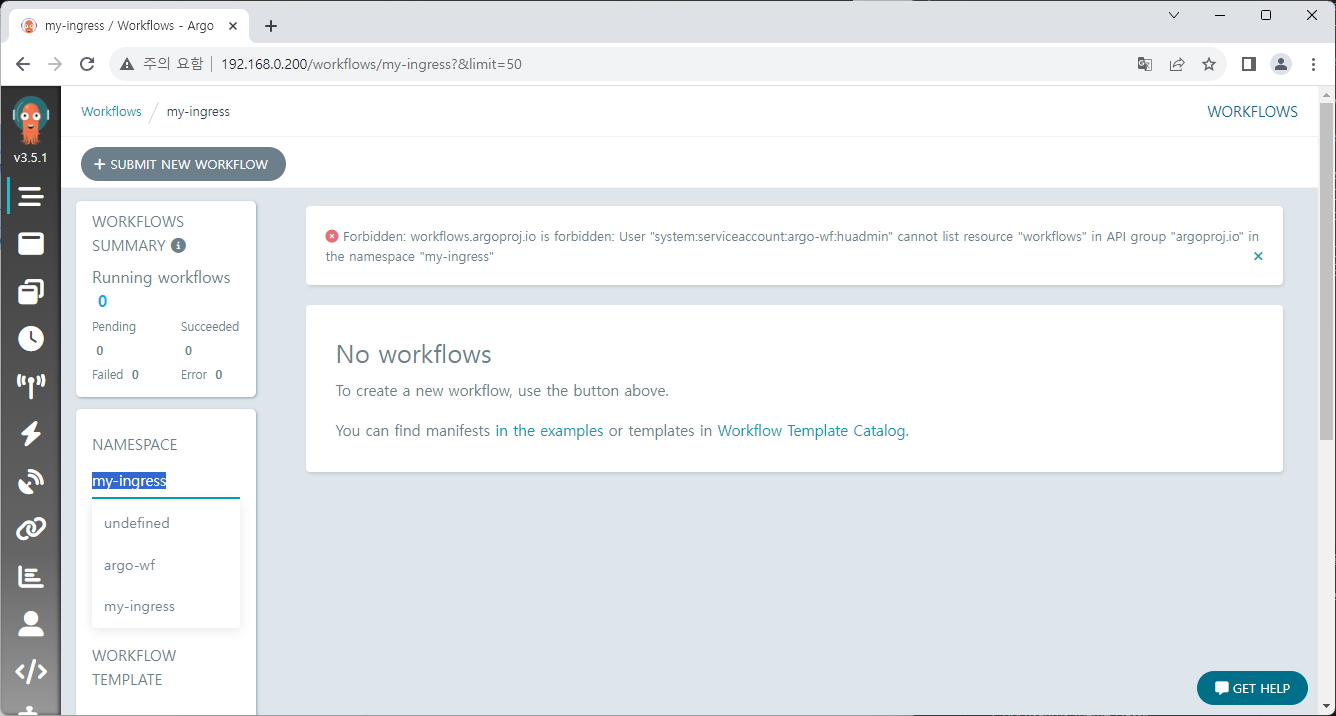
This is because the created service account is set in the argo-wf namespace and has permissions only within that namespace.
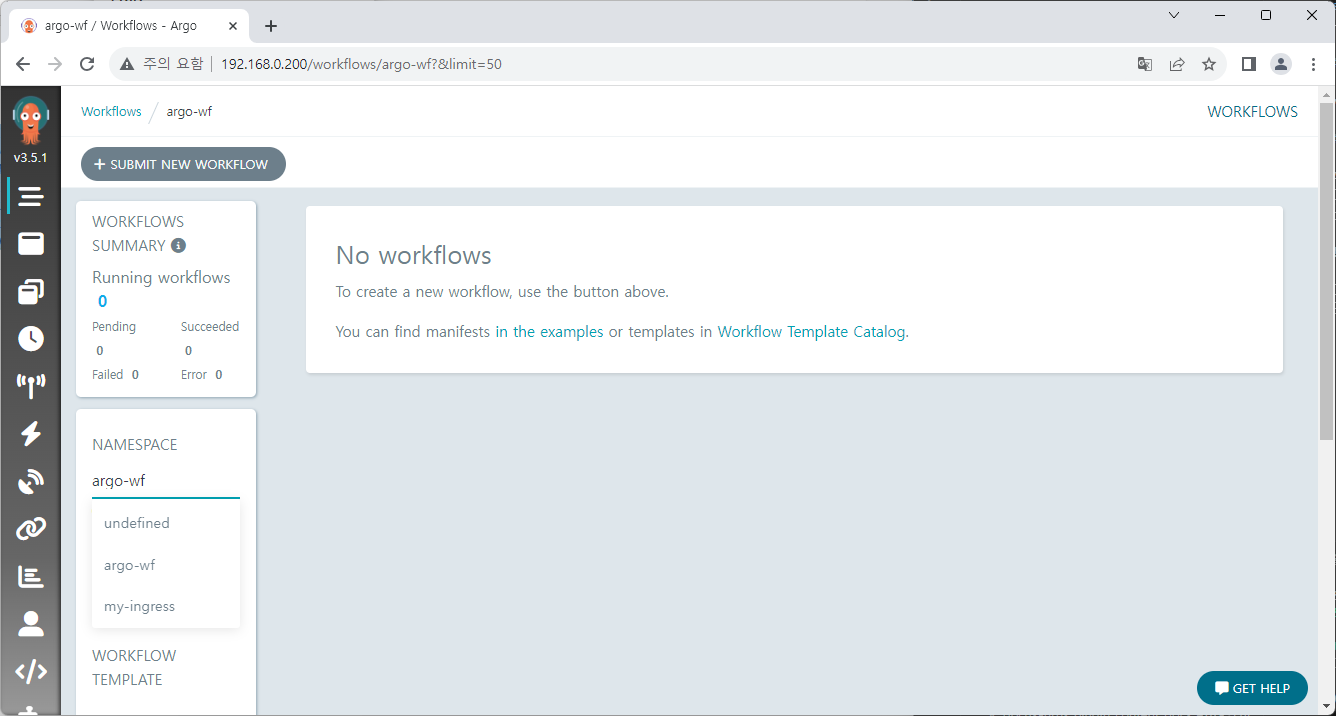
Setting the namespace to argo-wf removes the error.
Argo Workflows works this way because it is basically set up to monitor all namespaces in the cluster. However, since service account permissions are all different, access errors can occur due to permission.
Argo Workflows can be configured to run workflows in a namespace only where Argo is installed, and this can be controlled through the Helm chart using the singleNamespace option. Additionally, there is Managed Namespace option that allows you to specify the namespace for running workflows.
The detailed information can be found on the link below.
https://argo-workflows.readthedocs.io/en/latest/installation/
Write a first workflow
Now, let's try to create basic workflow.
Save workflow template
Workflow template can save part or all of the workflow.
First, we'll save a part of the workflow in the template and then call it as a reference.
Press CREATE NEW WORKFLOW TEMPLATE on the Workflow Templates menu.
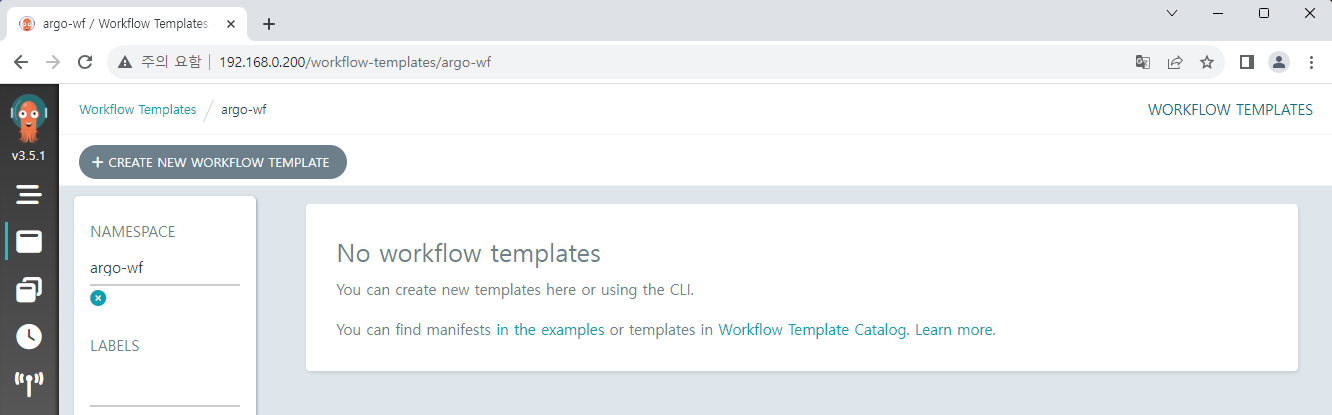
We'll use a sample from document with a little modification.
Delete the original data and paste the following content.
apiVersion: argoproj.io/v1alpha1
kind: WorkflowTemplate
metadata:
name: whalesay-template
spec:
templates:
- name: whalesay
inputs:
parameters:
- name: message
value: "hello world"
container:
image: docker/whalesay
command: [cowsay]
args: ["{{inputs.parameters.message}}"]
It's a very simple workflow that prints hello world with the whale.
Press the CREATE button to create a workflow template.
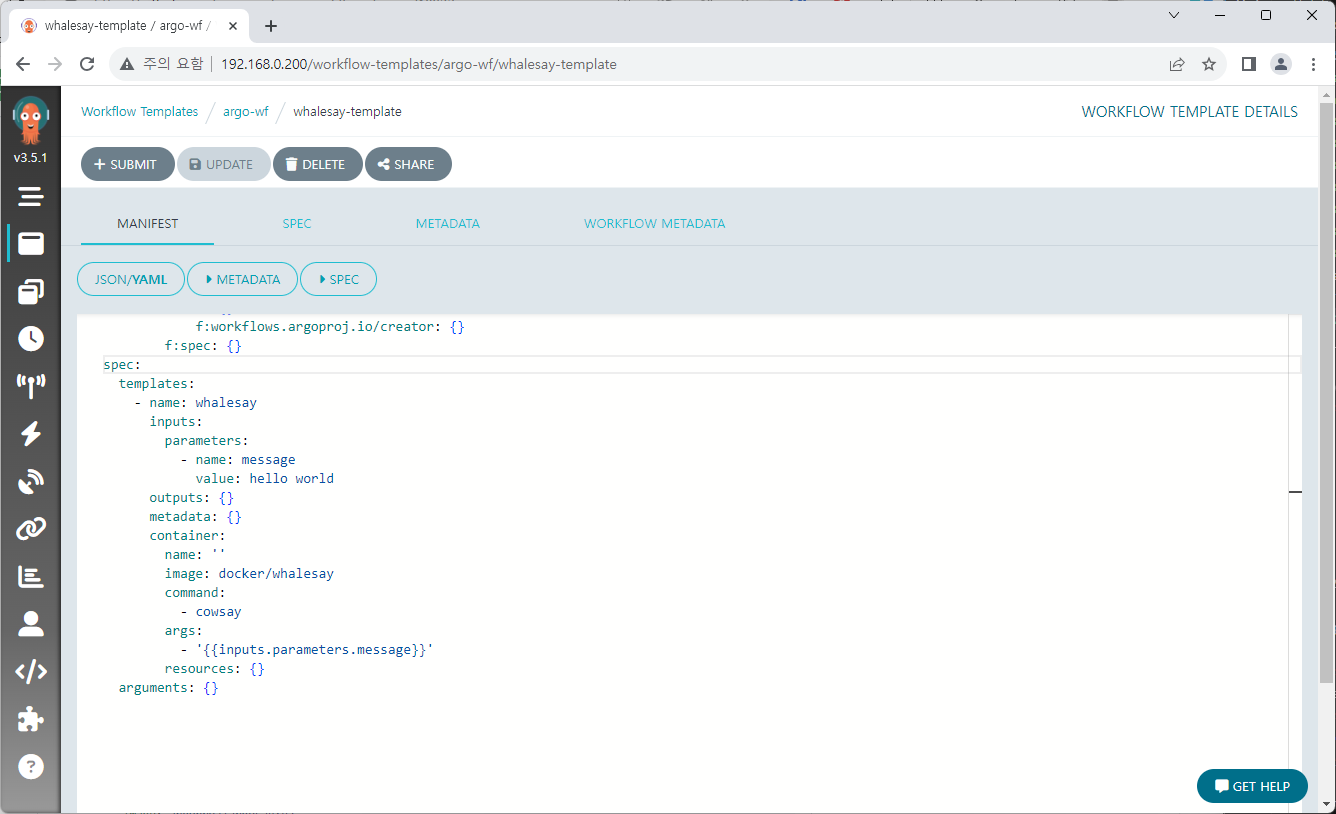
You can also check created template with the kubectl command.
kubectl get workflowtemplate -n argo-wf
Create workflow
Let's create workflow also.
Go back to the Workflows menu and click on SUBMIT NEW WORKFLOW button.
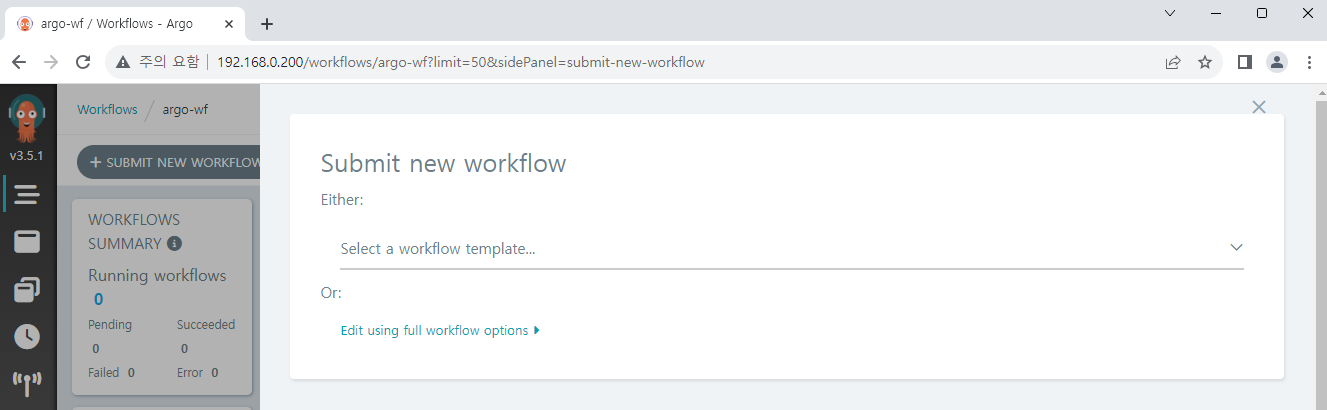
Select Edit using full workflow options and paste the following content below.
apiVersion: argoproj.io/v1alpha1
kind: Workflow
metadata:
generateName: whalesay-workflow-
spec:
entrypoint: whalesay
templates:
- name: whalesay
steps:
- - name: ref-template
templateRef:
name: whalesay-template
template: whalesay
We will create a workflow using the content of whalesay in the existing workflow template.
A random tag is attached to the prefix set by generateName in order to distinguish workflows, and we set starting point with entrypoint option. In this case there's only one process, but if there are multiple processes, you can set entrypoint among them.
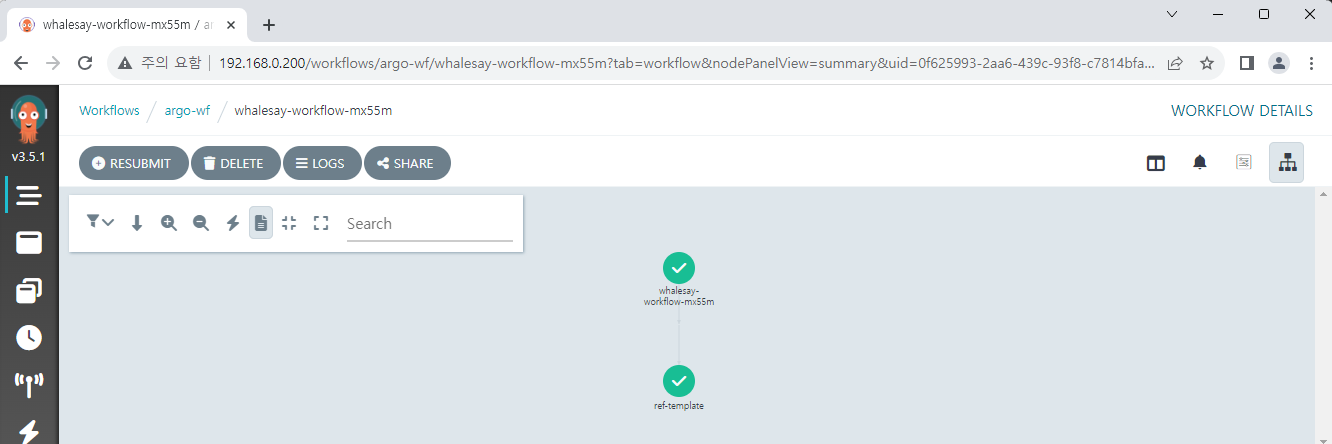
Workflow will be executed after press the CREATE button.
Check the workflow log
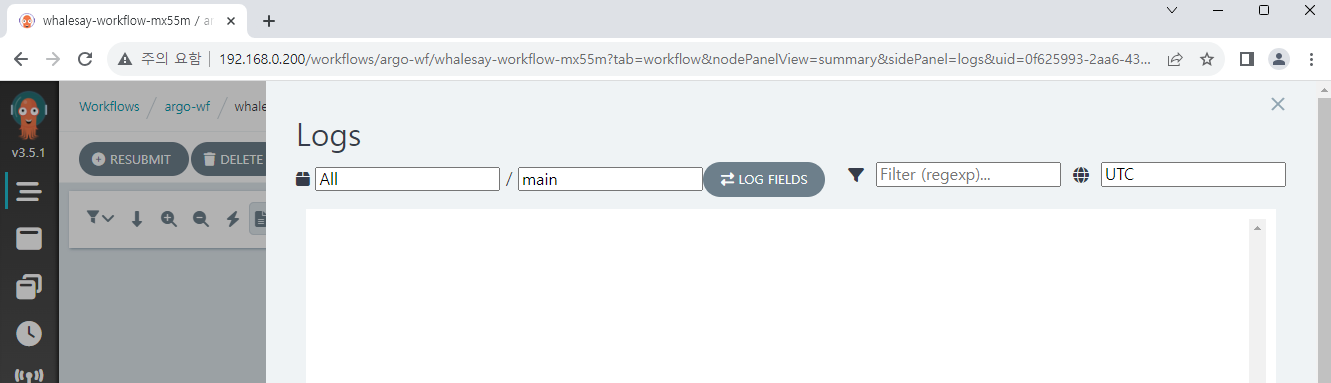
However, when you click on logs menu to check the execution, there is no content displayed.
Did workflow not worked properly?
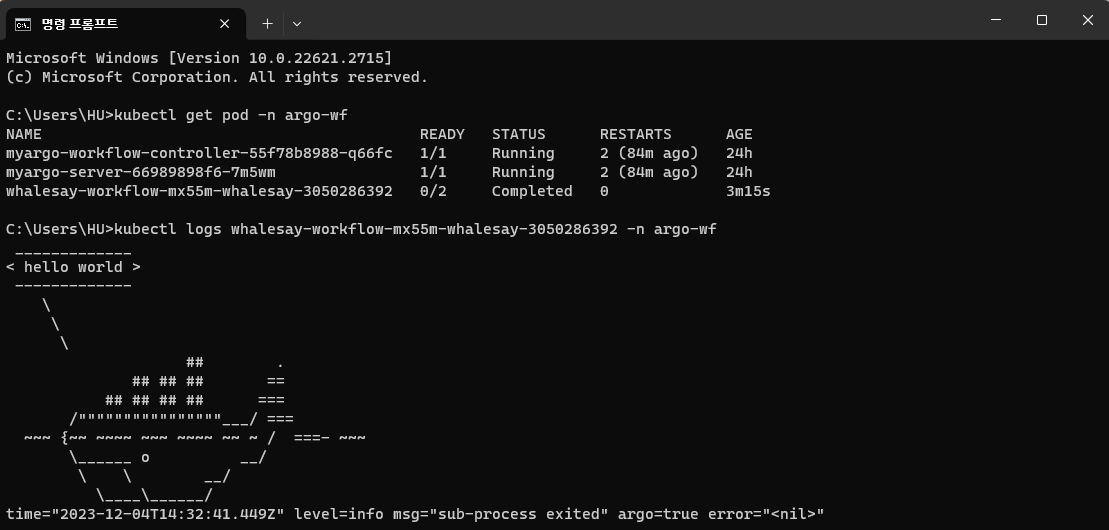
When we check with kubectl, it worked normally.
The real cause can be checked by DevTools, that the API for getting logs returns a 403 Forbidden error.
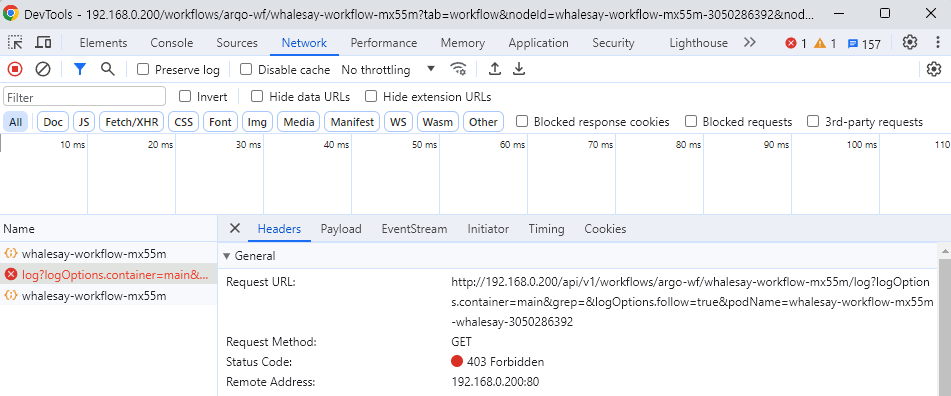
This is because we currently don't have permission related to pods. We can check our service account's role by looking at the workflow-aggregate-roles.yaml file, which only has permissions for workflows but not for pods.
Let's add a role and a role binding to grant the permission.
apiVersion: rbac.authorization.k8s.io/v1
kind: Role
metadata:
namespace: {{ .Release.Namespace | quote }}
name: pod-reader
rules:
- apiGroups: [""] # "" indicates the core API group
resources: ["pods", "pods/log"]
verbs: ["get", "watch", "list"]
apiVersion: rbac.authorization.k8s.io/v1
kind: RoleBinding
metadata:
name: huadmin-pod-rb
namespace: {{ .Release.Namespace | quote }}
subjects:
- kind: ServiceAccount
name: huadmin
roleRef:
kind: Role
name: pod-reader
apiGroup: rbac.authorization.k8s.io
Apply changes with helm upgrade or other command.
If you run a new workflow and check the log this time, it should be printed normally.
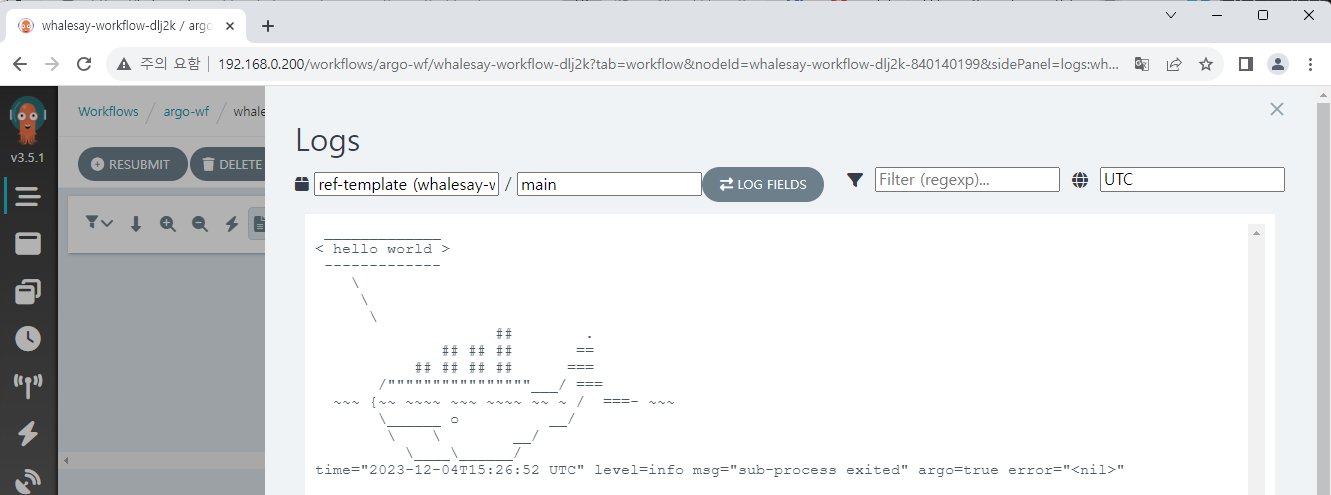
Create workflow from saved format
Templates can also be saved as a whole workflow.
Press CREATE NEW WORKFLOW TEMPLATE on the Workflow Templates menu,
and we'll save the content of the workflow used above this time.
- Of course, it works equally well when saved with WorkflowTemplate kind.
- You can store a fixed name using
metadata.nameinstead ofmetadata.generateName.
A random tag will be attached on execution, similar to prior.
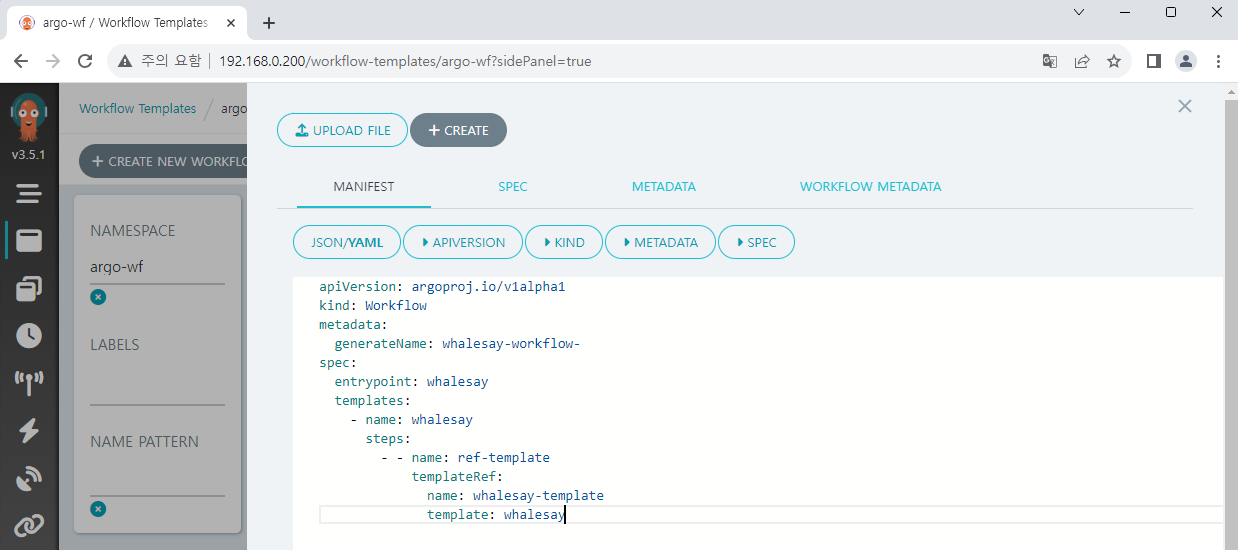
The created workflow can be easily executed through the SUBMIT button.